Choosing the right computer can feel overwhelming—there are countless brands, models, and configurations on the market. The key to making a smart purchase is to start by pinpointing exactly how you plan to use your new machine. Here’s a friendly guide that walks you through the most common use cases and recommends the ideal specs for each.
Purpose and Usage
When embarking on the journey of purchasing a new computer, the first and most crucial step is to clearly define your primary purpose and usage. Not all computers are created equal, and selecting the right machine depends entirely on how you intend to use it.
1. Personal Use

If your computing consists mainly of web browsing, managing email, scrolling social media, light document work, and streaming movies or music, you don’t need bleeding-edge hardware. Instead, look for:
- A mid-range processor (Intel Core i3/i5 or AMD Ryzen 3/5)
- 8–16 GB of RAM for smooth multitasking
- A 256–512 GB SSD for fast startup times
- A 13–15″ screen with at least 1080p resolution
Typical choices include everyday laptops (like the Dell Inspiron series or HP Pavilion) or entry-level desktops. You’ll get solid performance on a moderate budget, plus good battery life if you opt for a laptop.
2. Work and Productivity

Office professionals need machines that excel at multitasking, videoconferencing, and running productivity applications. Your must-have features:
- A quad-core (or better) CPU—Intel Core i5/i7 or AMD Ryzen 5/7
- At least 16 GB of RAM to handle multiple browser tabs and Office suites
- Integrated or entry-level dedicated graphics (e.g., Intel Iris Xe or NVIDIA MX250)
- A comfortable keyboard and reliable webcam/mic setup
Consider business-class laptops such as the Lenovo ThinkPad series or Dell Latitude. These often include sturdier chassis, enhanced security features, and longer warranty options.
3. Gaming
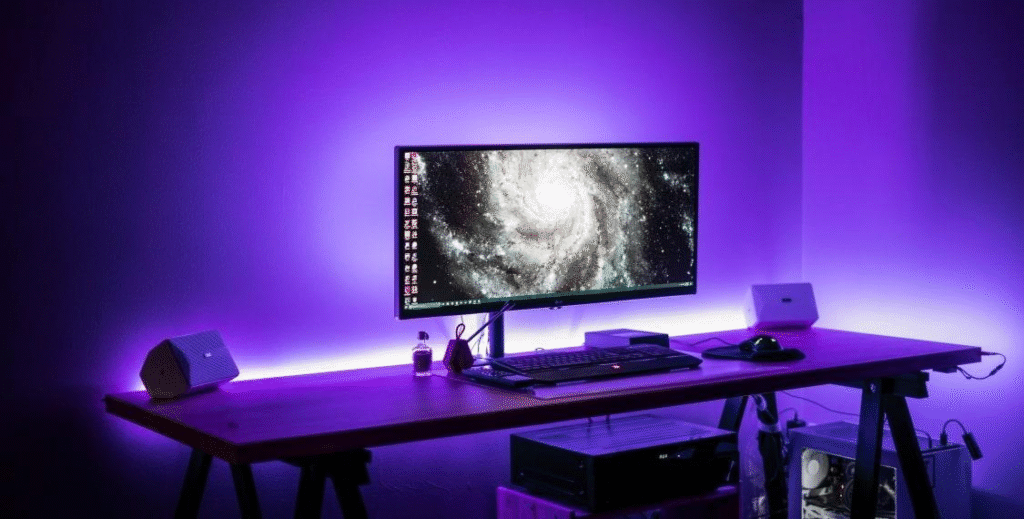
For immersive gaming, you need a rig that can tackle demanding titles at high frame rates:
- A high-end GPU (NVIDIA RTX 3060 / 3070 or AMD Radeon RX 6600 / 6700 XT and above)
- A fast processor (Intel Core i7 / i9 or AMD Ryzen 7 / 9)
- 16–32 GB of RAM for future-proofing
- High-refresh-rate monitor (120 Hz or more)
- Effective cooling (fans, liquid cooling, or advanced airflows)
Desktop builds give you more customization and upgrade potential. On the laptop side, look at models like the ASUS ROG, MSI Gaming, or Dell Alienware series.
4. Creative Professionals

If you’re a graphic designer, video editor, or 3D artist, every minute of render time counts:
- Multi-core CPU (6 cores or higher—Intel Core i9 or Ryzen 9 recommended)
- 32 GB (or more) of RAM
- Professional GPU (NVIDIA RTX Studio, AMD Radeon Pro, or Apple M-series chips)
- Fast NVMe SSD (1 TB+) to store large files
- Color-accurate display (covering 100% sRGB or Adobe RGB gamut)
Workstation laptops (like the MacBook Pro) or desktop workstations (Dell Precision, HP Z series) are top choices—they’re built to withstand heavy loads day in and day out.
5. Student Requirements
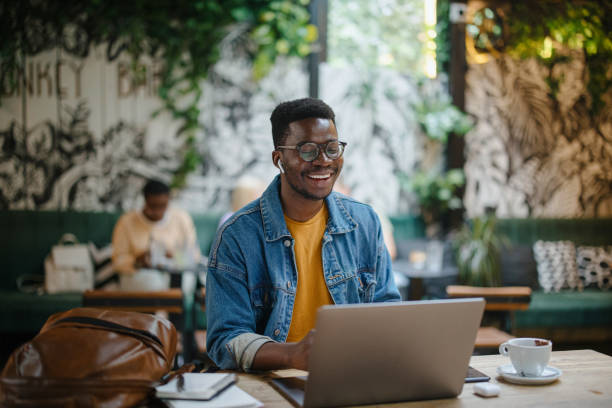
Students need lightweight, reliable devices that cover a variety of tasks—from note-taking to online lectures:
- A balance of portability and performance: look for ultrabooks or Chromebooks
- Core i3 / i5 or equivalent processor, 8–16 GB of RAM
- 256–512 GB SSD, or cloud-centric storage on a Chromebook
- 10–12 hour battery life and sub-3-pound weight
Chromebooks can be ideal for students comfortable working in the browser and Google ecosystem. For more flexibility, consider ultraportable Windows laptops such as the Microsoft Surface Laptop Go or ASUS ZenBook.
Computer Types
Once you know your primary use case, the next step is to choose the form factor that best fits your lifestyle and workspace. Each type of computer has its own strengths and trade-offs.
a. Desktop
- Performance per dollar: A $1,000 desktop typically outpaces a comparably priced laptop. You can spend more on CPU/GPU rather than miniaturizing components.
- Upgradability: Want a faster GPU in two years? Swap it. Need more storage? Slide in another drive.
- For example: A custom build with AMD Ryzen 5 7600X, NVIDIA RTX 3060, 16 GB RAM, 1 TB NVMe SSD—ideal for 1440p gaming and video editing under $1,200.
- Add-ons: extra case fans, RGB lighting, aftermarket CPU cooler for quieter operation.
Trade-off: You’re tethered to a desk and need to buy or already own a monitor, keyboard, and mouse.
b. Laptop
- Mobility: Work in coffee shops, flights, or your couch—the all-in-one package (screen, keyboard, battery) goes where you go.
- Instant setup: No need to buy peripherals.
- For example: Dell XPS 13: Intel Core i7, 16 GB RAM, 512 GB SSD, 13.4″ FHD+ display. Sleek aluminum chassis, 8–10 hour battery.
- Use case: Writers, road warriors, and professionals who give presentations.
Trade-off: Upgrading is often limited to storage and, sometimes, RAM (if not soldered). High-performance models run hot and throttle under sustained load.
c. All-in-One
- Declutter: Everything housed behind a slim display—just plug in power and peripherals.
- Aesthetics: Modern designs that blend into living rooms or offices.
- For example: Apple iMac 24″ M1: 8-core CPU/GPU, 8–16 GB RAM, 256–1 TB SSD. 4.5 K Retina display with superb color accuracy.
- Use case: Creative pros and families who want a powerful, good-looking desktop.
Trade-off: Very limited upgrade paths—RAM is soldered, storage sometimes user-replaceable but tricky.
d. Ultrabook
- Featherweight & thin: Under 3 lbs, less than 0.7″ thick. Perfect for tossing in a briefcase.
- All-day battery: Many Ultrabooks hit 10–15 hours thanks to low-voltage CPUs and big cells.
- For example: Lenovo Yoga Slim 7 Carbon: AMD Ryzen 7, 16 GB RAM, 1 TB SSD, 90 Hz QHD+ OLED. Around 2.2 lbs, 12 hours battery.
- Use case: Frequent flyers, on-the-go executives, students who value portability.
Trade-off: Premium price for premium design. Ports are often limited to USB-C/Thunderbolt only.
e. Chromebook
- Cost-effective: Many models under $300–400—great for tight budgets.
- Simplicity & security: Chrome OS auto-updates, sandboxed apps, minimal risk of viruses.
- Cloud-centered: Documents live in Google Drive; local storage can be small.
- For example: Acer Chromebook Spin 713: Intel Core i5, 8 GB RAM, 128 GB SSD, 13.5″ 2K touch display. 10 hours battery life.
- Use case: Students, casual users, families needing a second computer.
Trade-off: Offline capabilities are growing but still limited. Heavy video-editing or specialized Windows/Mac apps won’t run natively.
Key Specifications to Consider
After narrowing down the type of machine, dive into the core specs that determine speed, responsiveness, and overall user experience. When considering a computer, you can search for the specs online or from task manager.
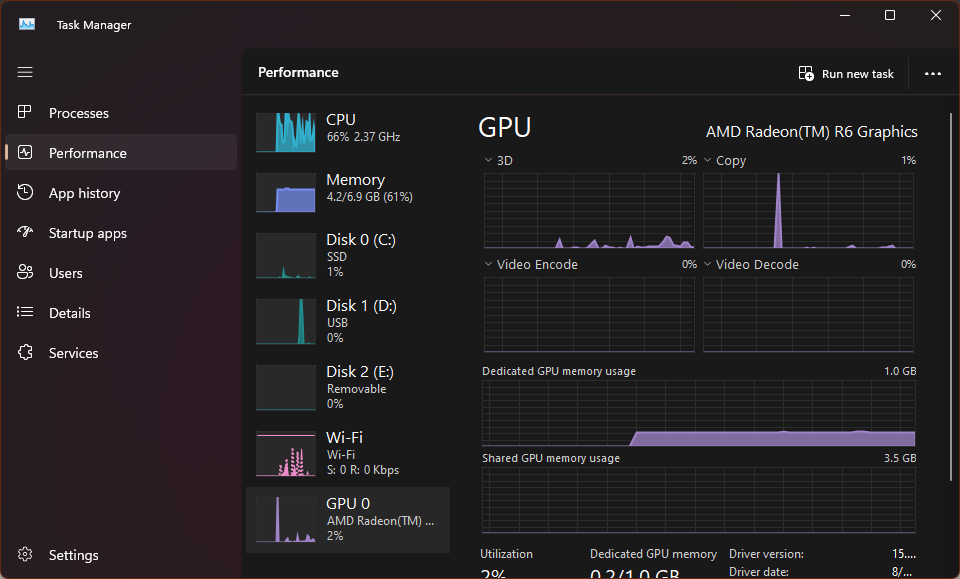
- Click on the Start Menu button
- Click on Performance
a. Processor (CPU)
What it does: Executes calculations, runs your applications.
Why it matters: A faster CPU means snappier response in day-to-day tasks, quicker export times for video, and smoother gameplay in CPU-bound titles.
- Cores & threads: More “lanes” for work. Video editors (Premiere Pro) and 3D renderers (Blender) will finish jobs faster with 8 or more cores.
- Clock speed: Measured in GHz; higher clocks improve single-threaded apps like certain games.
- Integrated vs. discrete memory controller: Modern CPUs (e.g., AMD Ryzen) have very fast memory controllers improving RAM speed.
How to choose:
- General use: 4–6 cores (Intel Core i5 / AMD Ryzen 5).
- Heavy multitasking, light content creation: 6–8 cores (i7 / Ryzen 7).
- Pro workloads: 8+ cores (i9 / Ryzen 9 or Threadripper).
b. RAM
What it does: Short-term storage for data your CPU needs fast access to.
Why it matters: When you open apps or browser tabs, they load into RAM. Insufficient RAM causes “swapping” to slower storage.
- Speed (MHz) and latency (CL): Slight performance gains can be had from faster memory—more important on Ryzen CPUs.
- Dual-channel vs. single-channel: Two sticks of RAM can double throughput over one stick of the same capacity.
How to choose:
- 8 GB: Budget builds, simple web use.
- 16 GB: Most users—mix of multitasking, light gaming, media editing.
- 32 GB+: Heavy creatives, virtualization, large datasets.
c. Storage Type (SSD vs. HDD)
What it does: Holds your OS, apps, and files.
Why it matters: SSDs boot in seconds; HDDs can take a minute or more. Day-to-day file access is significantly faster on SSDs.
- SATA SSD: ~550 MB/s reads/writes—500% faster than HDD.
- NVMe SSD: Up to 7,000 MB/s—ideal for large file transfers, game load times, scratch disks.
- HDD: 100–200 MB/s—great for backups, archives, media libraries.
How to choose:
- OS/apps: NVMe SSD, 250–500 GB.
- Bulk storage: 1 TB+ HDD or second SATA SSD.
- Ultraportables/Chromebooks: Single small SSD (128–256 GB) plus cloud storage.
d. Graphics Card (GPU)
What it does: Renders images, videos, animations.
Why it matters: Dedicated GPUs vastly outperform integrated graphics for games and GPU-accelerated workloads (e.g., Premiere Pro’s effects, AI inference).
- Video memory (VRAM): 4 GB min for 1080p gaming; 8 GB+ for 1440p/4K or professional apps.
- TDP & cooling: Powerful GPUs generate heat—ensuring your case/laptop can cool them is crucial.
- Trace cores/RT cores (Ray Tracing): Specific to NVIDIA RTX cards; boosts realistic lighting in supported games.
How to choose:
- Casual gaming & media: Integrated or entry-level GPU (NVIDIA MX450 / GTX 1650).
- Serious gaming: Mid-range (RTX 3060 / RX 6600 XT) or higher.
- Professional workloads: NVIDIA Quadro / RTX Studio cards, AMD Radeon Pro.
e. Screen Size and Resolution
What it does: Determines how much you see at once and how sharp it looks.
Why it matters: Higher resolution gives more workspace (e.g., editing multiple windows side by side), but smaller text/UI on the same screen size.
- 1080p (1920×1080): Standard—sharp at 13–24″.
- 1440p (2560×1440): Sweet spot for 27″ monitors, 15″ laptops.
- 4K (3840×2160): Highly detailed—battery-drainer on laptops, great for photo/video pros.
- Color gamut & accuracy: Look for sRGB / Adobe RGB coverage if color fidelity matters.
How to choose:
- Portables: 1080p for battery and performance balance; 1440p/OLED if budget allows.
- Desktops: 27″ 1440p for work/gaming; 32″ 4K for editing and media.
f. Battery Life (for Laptops)
What it does: Determines how long you can use your laptop unplugged.
Why it matters: Short battery life means hunting for outlets; long battery life frees you to work anywhere.
- Watt-hours (Whr): Battery capacity—higher is better.
- Efficiency of components: Low-voltage CPUs and integrated GPUs draw less power.
- Screen type: OLED uses more power than IPS at high brightness; high-refresh-rate panels also draw more battery.
How to choose:
- Frequent travelers: Look for 60 Whr+ and real-world 8+ hours.
- Campus/professional use: 40–60 Whr with 6–8 hours is acceptable if outlets are handy.
- Gaming laptops: Don’t expect great unplugged times—2–4 hours under light use is common.
Operating System (OS): Your Computer’s “Dashboard”
Think of the OS as the dashboard of your car. It’s the interface you use every day—buttons, gauges, and warnings—and it determines which “roads” (applications) you can drive on.
a. Windows
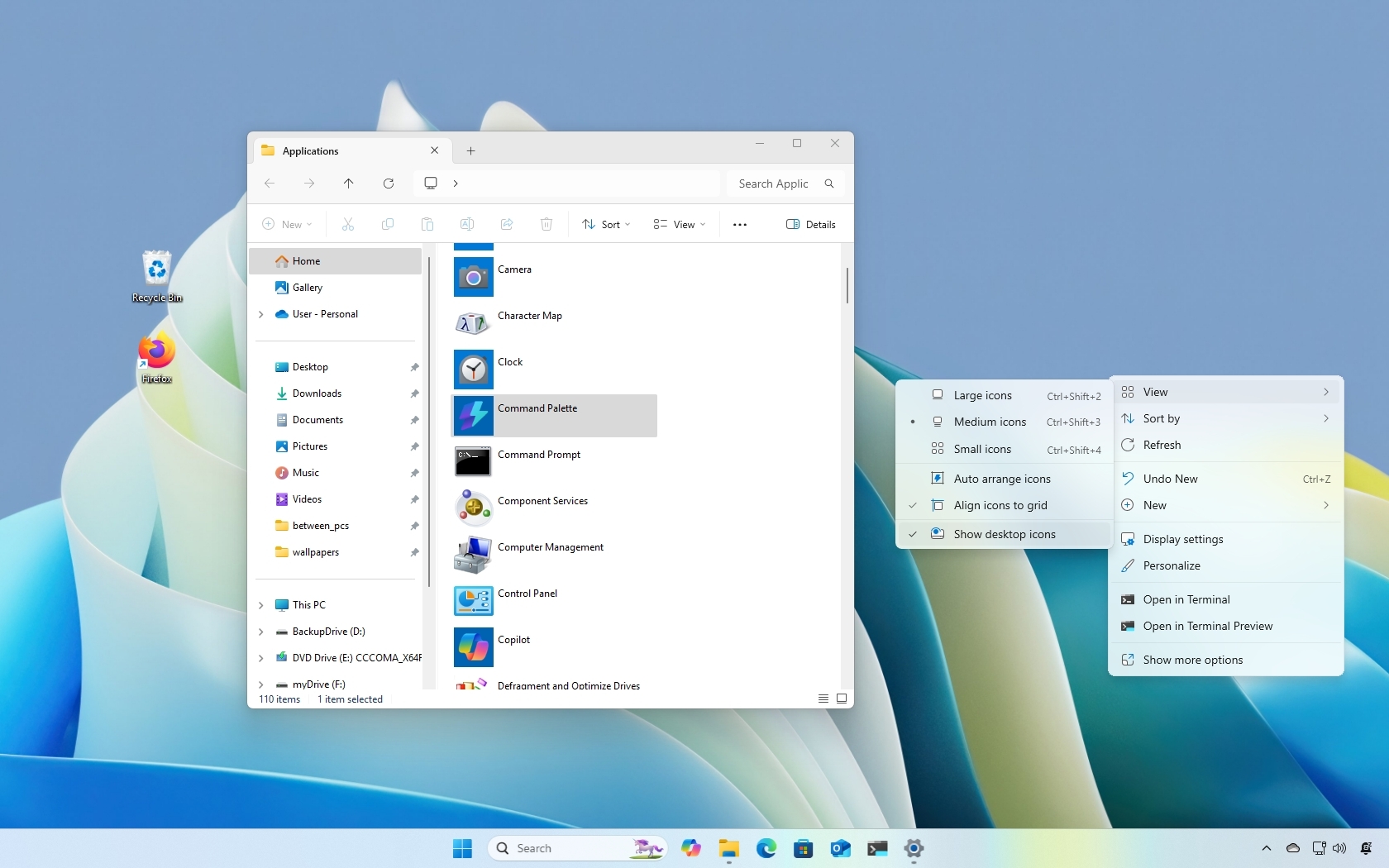
- What It Is
• The most popular PC OS in the world. Imagine a sedan that everyone owns. - Why It Matters
• Compatibility: Almost any software or game you want will run.
• Familiarity: If you’ve used a PC at school, work, or a friend’s house, it probably ran Windows. - How to Choose It
• You need Microsoft Office, AutoCAD, or a huge library of PC games.
• You don’t mind doing occasional updates and restarts. - Analogous Advice
• Windows is like a reliable family car—a bit more maintenance (updates) but it goes wherever you need.
b. macOS
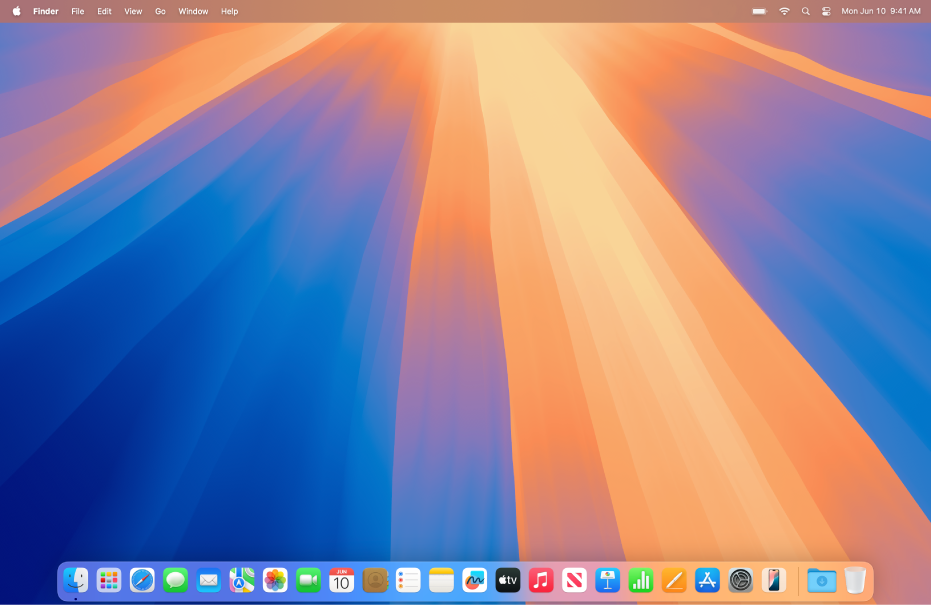
- What It Is
• Apple’s desktop OS, only on MacBooks, iMacs, and Mac Minis. Think of a premium electric vehicle—smooth, quiet, and controlled by one company. - Why It Matters
• Seamless integration: macOS “talks” directly to iPhones and iPads (AirDrop, iMessage).
• Stability and security: Fewer viruses target Macs.
• Built-in apps: Final Cut Pro for video, Logic Pro for music—professional tools come ready to go. - How to Choose It
• You value “it just works” over tinkering under the hood.
• You’re in graphic design, video editing, or music production. - Analogous Advice
• macOS is like a high-end EV: you pay more up front, but many drivers love the effortless experience and tight ecosystem.
c. Chrome OS
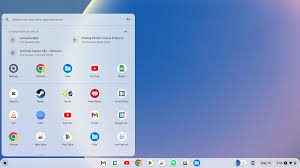
- What It Is
• Google’s lightweight OS built around the Chrome browser. Picture a compact city car: small, efficient, and perfect for short trips. - Why It Matters
• Speed: Boots almost instantly.
• Security: Automatic updates, built-in virus protection.
• Price: Many Chromebooks cost under \$400. - How to Choose It
• You live in web apps (Gmail, Google Docs, YouTube).
• You don’t need heavy Windows or Mac software. - Analogous Advice
• Chrome OS is like a city commuter car—cheap to run, easy to park, but not suited for off-road or towing heavy loads.
d. Linux
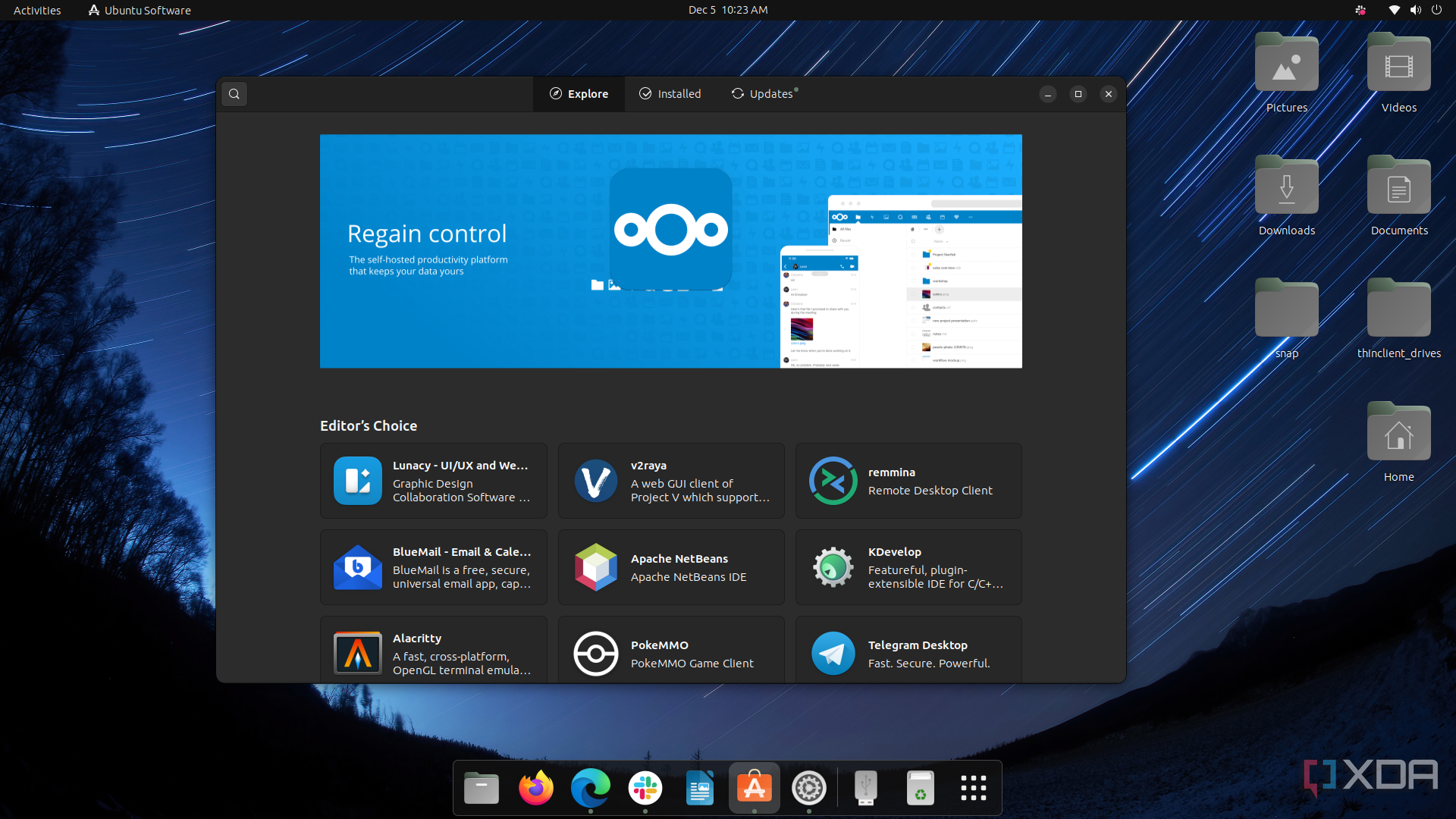
- What It Is
• An open-source OS that anyone can modify. Picture a DIY kit car—you customize every piece. - Why It Matters
• Control: You pick and choose exactly what’s installed.
• Performance: Many distributions (distros) run well on old or low-powered computers.
• Community: Free support from forums and documentation. - How to Choose It
• You’re comfortable learning new things and using the command line (“the terminal”).
• You want to repurpose an old PC. - Analogous Advice
• Linux is like building a kit car: you get deep satisfaction and total control—but it takes time, patience, and willingness to tinker.
Recommended Brands: “Manufacturers” of Your Computer
Each brand is like an auto manufacturer with signature models. You’ll find overlapping choices (Windows or Chrome OS) but different “trim levels” and reliability records.
Dell
- Known for robust business laptops (Latitude) and premium ultrabooks (XPS).
- Pros: Excellent customer support, long warranties, wide customization.
- Cons: Can be pricier after upgrades.
HP
- Offers stylish convertibles (Spectre), budget consumer laptops (Pavilion), and gaming rigs (Omen).
- Pros: Strong battery life, often good value.
- Cons: Some models bundle extra software (“bloatware”) you might not need.
Apple
- macOS only. MacBook Air for everyday use; MacBook Pro for power users.
- Pros: Seamless ecosystem, exceptional build quality, long software support.
- Cons: Higher upfront cost; fewer ports on newer models.
Lenovo
- ThinkPad series for business durability; Yoga series for 2-in-1 flexibility.
- Pros: Legendary keyboards, great port selection, strong security features.
- Cons: Design can look boxy or utilitarian.
Asus
- ZenBook for ultrabooks, VivoBook for budget, ROG for gaming.
- Pros: Often innovative features (dual screens, ScreenPad), competitive pricing.
- Cons: Build quality can vary by model.
Acer
- Swift series for thin-and-light, Nitro/Predator for gaming, Spin for convertibles.
- Pros: Good entry-level pricing, decent battery life.
- Cons: Premium models can feel less refined.
Tips for Making the Best Choice: Your “Test Drive” Checklist
- Read Reviews
• Professional sites (PCMag, The Verge, Notebookcheck) give benchmarks (speed tests, battery life).
• User reviews on Amazon or Best Buy highlight real-world pros and cons (keyboard feel, Wi-Fi reliability). - Compare Specifications
• Make a simple chart: CPU model, RAM size, storage type/size, screen resolution, price.
• Example row: “Intel Core i5-1135G7 | 8 GB DDR4 | 256 GB NVMe SSD | 13.3″ 1080p | \$700.” - Consider Long-Term Needs & Upgradability
• Will you add more RAM or storage later? (Desktops are easiest, many laptops solder RAM.)
• Think 3–5 years out: Will 8 GB still be enough? Gaming? Video editing? - Check Return Policies
• Aim for at least a 14-day return window with free returns.
• Read fine print: restocking fees or non-returnable items (open software, custom configurations).
By understanding what each OS and form factor offers, why it matters, and how to compare real specs and prices, you’ll shop confidently and end up with a “ride” that feels tailor-made for your day-to-day journey. Happy computing!